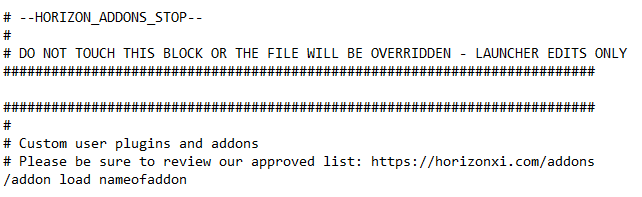Category:Ashita: Difference between revisions
From HorizonXI Wiki
(Created page with "To bring up the ashita sub-menu in-game, use the command /ashita. == Addon Support == For a list of available Ashita addons, please see visit this website, created and maintained by User:Hugin [https://horizonxi.info/addons https://horizonxi.info/addons]. Please be aware that this list may not be exhaustive and players should always verify addon's legality from official sources before using them. == Troubleshooting & Solutions == * "") |
No edit summary |
||
| Line 1: | Line 1: | ||
To bring up the | To bring up the Ashita sub-menu in-game, use the command [[/ashita]]. | ||
== Addon Support == | == Addon Support == | ||
For a list of available Ashita addons, please see visit this website, created and maintained by [[User:Hugin]] [https://horizonxi.info/addons https://horizonxi.info/addons]. Please be aware that this list may not be exhaustive and players should always verify addon's legality from official sources before using them. | For a list of available Ashita addons, please see visit this website, created and maintained by [[User:Hugin]] [https://horizonxi.info/addons https://horizonxi.info/addons]. Please be aware that this list may not be exhaustive and players should always verify addon's legality from official sources before using them. | ||
=== Installing & Loading an Addon === | |||
This is the standard process for adding an addon to your game. It isn't an exhaustive list for all addons as some may require additional steps. | |||
* Move your downloaded addon into your '''HorizonXI > Game > addons''' directory. | |||
* Ensure that the folder has the same name as the addon. Eg. I downloaded 'mobdb' and it's folder came named 'mobdb-main'. I changed this to simply 'mobdb'. | |||
* In game use the command '[[:Category:Commands/addon load|/addon]] load nameofaddon'. You should receive a message in your log if successful. | |||
* To make this addon load automatically, you need to add it into your start-up script which can be found via the '''HorizonXI > Game > Scripts > default.txt''' directory. From the picture below, add the line in at the section stated. | |||
[[Image:loading_an_addon.png]] | |||
== Troubleshooting & Solutions == | == Troubleshooting & Solutions == | ||
* " | * " | ||
Revision as of 09:51, 20 June 2023
To bring up the Ashita sub-menu in-game, use the command /ashita.
Addon Support
For a list of available Ashita addons, please see visit this website, created and maintained by User:Hugin https://horizonxi.info/addons. Please be aware that this list may not be exhaustive and players should always verify addon's legality from official sources before using them.
Installing & Loading an Addon
This is the standard process for adding an addon to your game. It isn't an exhaustive list for all addons as some may require additional steps.
- Move your downloaded addon into your HorizonXI > Game > addons directory.
- Ensure that the folder has the same name as the addon. Eg. I downloaded 'mobdb' and it's folder came named 'mobdb-main'. I changed this to simply 'mobdb'.
- In game use the command '/addon load nameofaddon'. You should receive a message in your log if successful.
- To make this addon load automatically, you need to add it into your start-up script which can be found via the HorizonXI > Game > Scripts > default.txt directory. From the picture below, add the line in at the section stated.
Troubleshooting & Solutions
- "
Pages in category "Ashita"
The following 6 pages are in this category, out of 6 total.