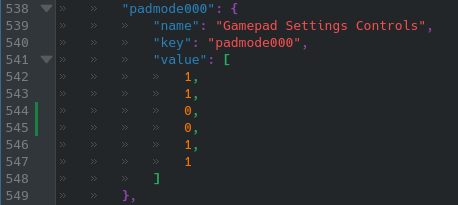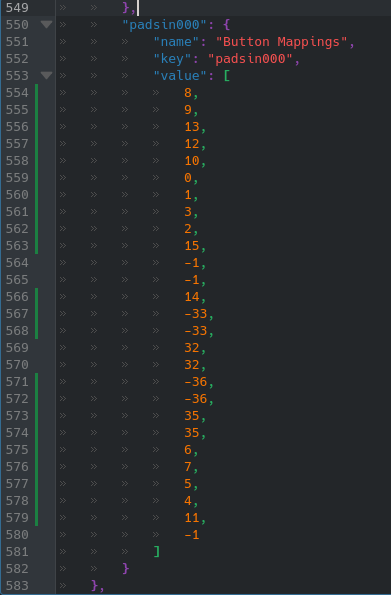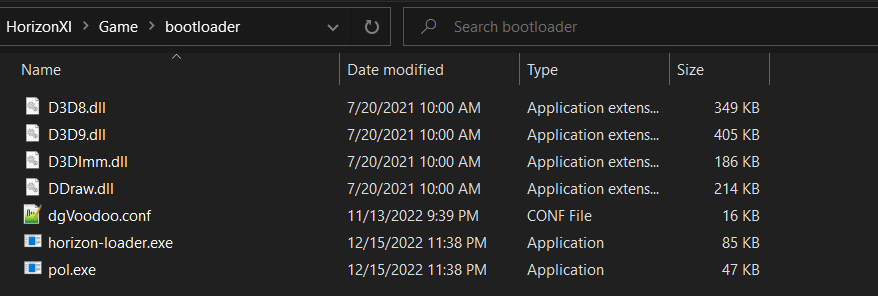FAQ & Troubleshooting
NOTE: This is just a copy of the discord and will be stylized and prettified as time goes on.
Tech Support
Want to Report a Bug?
Do not report a bug in the tech support forum, please use - https://github.com/AirSkyBoat/AirSkyBoat/issues
Critical: Launcher FAQ
- During the first run of the .exe, it may be flagged as a dangerous file, you can just press More Info > Run Anyway. This is due to it being a new program and should go away as more people install the launcher.
- If you run into issues where you cannot select an install path, try running the launcher as Administrator
- Checking files may take a few minutes during the initial launcher start, we appreciate your patience!
- During the beginning of the installation process 7 VC Redist dependencies will be installed if you don't have them, you may receive a series of prompts related to system files that need to be installed to properly run FFXI. At the end you will be prompted to install DirectPlay. Press Yes to all of these prompts.
- We recommend installing the game to your C:/Program Files folder directory. You do not need to create a Horizon specific folder, the launcher will take care of this for you.
- Please Note: The game may start downloading while the system files are also installing simultaneously.
- Installing additional addons can be done through the HorizonXI/Game/addons folder and editting your HorizonXI/Game/scipts/default.txt file.
- Please make sure to read the warnings included in the default.txt file when making changes for your addons.
- If you need additional file space, you can delete the HorizonXI.zip under HorizonXI/Downloads folder after the install is complete.
- After the game has finished installing, you may need to restart your computer before you're able to play.
Zoning into the Void
Only do this if you're having issues! No seriously, it could cause more problems if you don't need it.
During testing, we've experienced some testers zoning into "void" of pure black and unable to move.
If you have have a dedicated graphics card with 8GB of VRAM or more you can use the following link to increase the VRAM cap. You can see the explanation from the Ashita developer who made the patch at the link below.
Warning! If you do this patch with less than 8GB of VRAM you may cause further stability issues
Note: It seems that has affected other private servers & retail as well.
Instructions
- Download the zip, extract it, run the LargeAddressAwarePatcher.exe AS ADMIN
- Navigate to your HorizonXI/Game/bootloader/ folder then select horizon-loader.exe file.
- Select patch.
- You're all set. Close down everything and start up the HorizonXI Launcher.
If you don't have 8GB of VRAM - Instead of Patching...
- Under Launcher > Settings > Graphics you can turn down Environment, Textures, Fonts, and Mipmapping
- Under Launcher > Settings > Graphics you can turn down Background Resolution and Menu Resolution
- Under Launcher > Settings > General You can turn off AshenbubsHD and XIView
- Under Launcher > Settings > Graphics you can turn off Graphics Stablization, Map Compression, Bump Mapping.
Native Controller Fix So You Don't Have to Use Steam Input
First thing's first, go to game mode, and open the launcher, while in game mode you should see the controller configuration option in the settings. (If you don't see the options in settings, Hold Steam and Press X to open the keyboard, then hit Tab over and over til the menu jumps down to Gamepad config.) Open it, hit enable at the top, then hit the XInput default on the lower right, then save and quit. This should add the controller to the config, but not properly set it up, which we will do in this next part.
Now, go to desktop mode, and navigate to:
/home/deck/.local/share/Steam/steamapps/compatdata/whatever the compatdata id is for your install of Horizon/pfx/drive_c/users/steamuser/Application Data/HorizonXI-Launcher/ and open config.json.
Scroll down and find these lines, change them so they match this exact (If for some reason your config file is all in one line instead of separated like these screenshots, keep scrolling, I posted a picture of that one as well.), save the file, then go back into the game, the controller should work perfectly now. Make sure if you had changed any Steam Input options, that you return them to the Standard Gamepad layout.
DGVooDoo
PLEASE ONLY USE IF YOU HAVE A GPU WITH AT MINIMUM 8GB RAM
This enhances stability and forces the game to run on your GPU
Take these files and drag and drop them in your HorizonXI/game/bootloader folder: (Which should then look like this)
Fix for crashing after hitting the "Play" button
If you hit Play, see a black terminal window appear then vanish without anything happening, it's likely that you have a - in your account password. The software we use to start the game does not like passwords with the - character. If this happens to you, consider changing your password and try again! (We'll be updating the site to prevent creating accounts with - in the password). (edited)
POL Errors
POL-3101/3100 - This is a general login connection error. If you receive it once or twice, it’s not abnormal during login server congestion. If you can’t log in for longer than 10 minutes, there are a couple steps to isolate network or client issues.
1) Make sure you have the latest launcher version (Currently 1.1.3) and that you're running it as admin
2) “ipconfig /release” and “ipconfig /renew” in your command prompt (only if you’re comfortable doing so)
3) “ipconfig /flushdns” (Same, only if comfortable.)
4) reboot your pc
5) reboot your router
Feel free to attempt to log in in between each step, as the best thing to do when the login server is congested is to continue trying at 5 minute intervals.
Notes: If you’re on a mobile hotspot or hotel WiFi, this may cause problems connecting. Many hotels filter out FFXI’s network traffic. A VPN will likely fix that difficulty.
Also try changing your window settings to borderless window or windowed mode. This can sometimes cause 3101/3100 for unknown reasons, and it will also cause “Closing…” at the bottom of the bootloader before closing.
POL-3301/3305 - This is typically a hung session. If you see this error on selecting your character, log entirely out of the game and wait 10 minutes before you attempt again.
When you see these errors, the server thinks you’re still online, and you need to give it time to end your session. Any attempts to log in prior to that timer with 0033/3301 errors at character select will likely reset this timer.
If this lasts longer than 20 minutes, you likely need to submit a GM ticket in gm-support.
You can verify a hung session if you can contact anyone online to check if you’re still online. If you're not online, feel free to keep the ticket in, but try to reboot your PC and/or router if able.
POL-0033 - If seen at character select, see 3301/3305 above. If seen prior to character select, it is likely some sort of port issue. Please reboot your PC and try to log in again.
POL-3113 - This is usually caused if the public facing IP address you’re currently logging on from is associated with another account. If you don’t have an IP exception, and someone else on the same IP as you has an account, please apply for an IP Exception. Any other action is explicitly against the rules.
If you already have an IP Exception or if you’re sure no one else is associated with your public facing IP, try rebooting your router if able, then submit a GM ticket if you see the error a few more times.
Note: This error can happen along with 3100/3101 during times of heavy login load. Don’t panic if you see it.
POL-0001 - Potentially a login server error. Also verify no other ffxi clients open in the background and then attempt to log in again.
POL-3001/4001 - This is usually a port in use error. Try rebooting your PC. Further steps may involve your firewall.
POL Errors on attempting to delete a character in game - You cannot delete characters in game. Remember that any character you create cannot be deleted for 7 days. When that 7 days is up, you have to delete the character through the web site.
Bootloader Problems
”Closing…” in red text before bootloader closes, but after “Sending ID”. - This is usually caused by a resolution, registry, or other configuration issue. Please verify your resolutions are compatible with your monitor and are the values you wish to use, and your window mode (fullscreen/windowed/borderless window) is what you want. Make sure all elements (directplay and vs redists) were installed correctly during launcher install.
If you’re not using the launcher, verify all registry values are correct (for example if you installed or uninstalled another ffxi client without a switch.bat you would see this).
”Failed to connect to server” followed by “Closing…” in red text - if login server isn’t entirely down, see POL-3100/3101. Also, if all steps are followed and still seeing this every attempt while login isn’t struggling, you can try to reinstall the launcher.